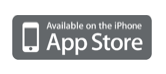
| back to main page |
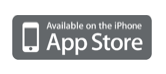
| Step-by-step
instructions with Fantastick and Max/MSP 1. Download and install Max/MSP from http://cycling74.com/downloads/max5 2. Download the example patch from http://pinktwins.com/fantastick 3. Open the patch with Max, window "Fantastick-help" will appear. 4. Open Settings application in iDevice, open settings for Fantastick. Enter the hostname of your desktop/laptop. Use either zeroconf-name (desktop.local) or IP address. Fantastick must be on the same network as desktop, and desktop must allow incoming UDP data on default port 6661. 5. Open Fantastick. 6. From "Fantastick-help" window, double-click the circled text areas to access different parts of the example. These are: "Connection to iPhone/iPod" explains how touch events are sent from Fs to Max, and how Max gets the right IP address to send data back. "Connection test" draws a small connection indication to the lower left corner. Quartz drawing reference/examples show the most simple way to draw to iDevice screen. OpenGL Reference/examples show the more advanced and flexible interface building commands. To get something cool out of all this fast, double-click OpenGL -> Examples. Click the toggle "Turn on OpenGL drawing". Double-click "Sliders and pads". Click on buttons "Click to create 4 sliders" and "Click to create cursors" and crossmark "Enable touch" below. You now have an interface with four sliders and two xy-pads. It only takes a few max-objects to create an interface like this. A few messages create the interface models, and a couple more use the touch data to move those models. Look at the reference from "OpenGL" window to see the available OpenGL commands, and try the other examples too. |